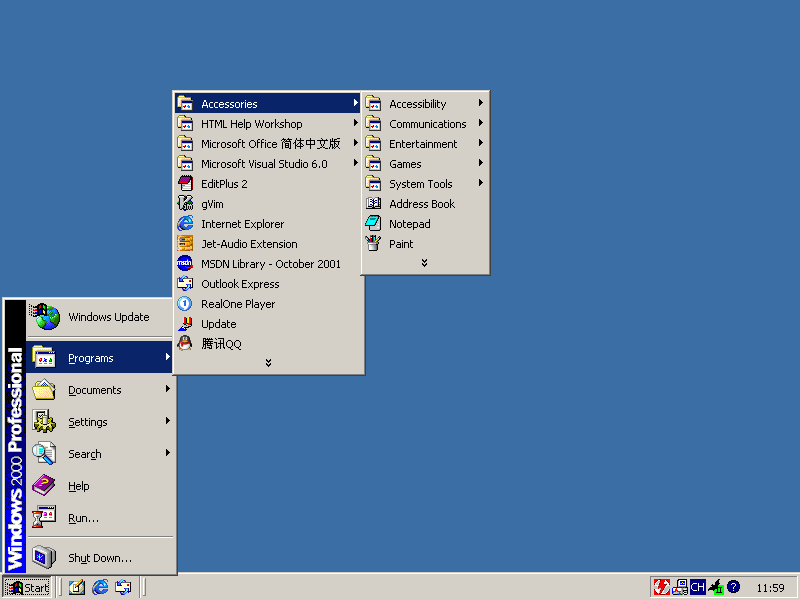
Here let me talk about the Windows 95 Explorer. As I said in the overview, Windows 95 Explorer integrated most of the functionality of former Windows Program Manager, File Manager and Task Manager. In this topic, you'll see how it integrates them.
In earlier versions of Windows, shortcuts to programs are stored in program groups. Windows Program Manager uses program groups to let the user pick up a program and run it. Since Windows 95, there are not program groups any more. So the first question is, where are the program groups? The answer is, they locate in the Start Menu, and they became folders rather than files.
The following picture is a screenshot of the Windows Start Menu.
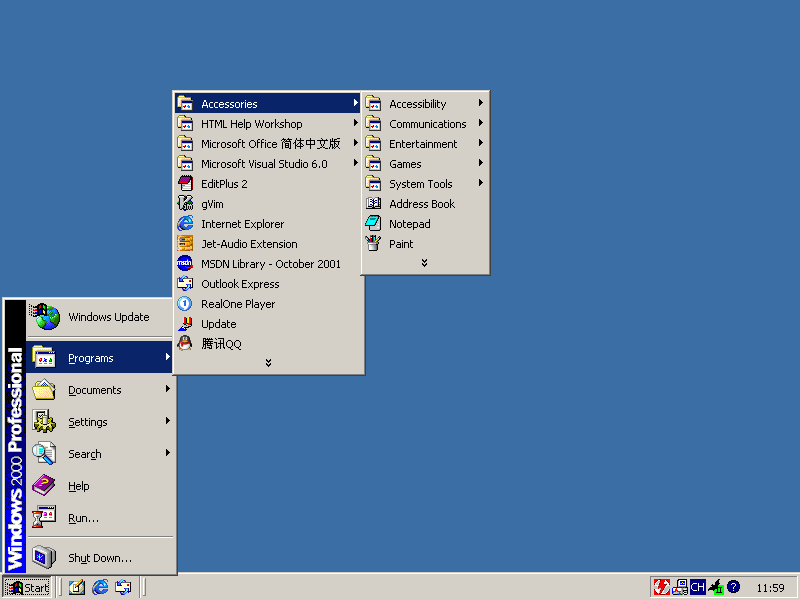
Where is the Main program group? Open the Start Menu. You can do it by clicking the Start button at the lower left corner of the screen, or by pressing the WINDOWS key on the right of the left CONTROL key. Then open the Programs menu. You can do it by clicking the Programs menu item or by pressing the P key (sometimes this may not work; in this case, press ENTER after pressing P). In the popped up menu, you can find familiar menu items that appeared in the Main program group, such as MS-DOS Prompt, etc.
Where are the other program groups? The Accessories program group locates in the Programs menu. Open the Programs menu, and you can find it exists as a menu item. Open it and you can find the accessories. Some program groups no longer exist, such as the Applications program group. The Games program group locates in the Accessories menu. In fact, program groups have all become folders.
Where is the Control Panel? Open the Start Menu, open Settings, you can find it there.
Where is the Run command? Open the Start Menu, and you can easily find a menu item titled "Run..."
The Start Menu is a part of the Windows Explorer.
The Windows Explorer also integrates the functionality of the File Manager. Open a new Windows Explorer window. You can do it by running the shortcut to the Windows Explorer in the Start Menu. It is a browser Window. In it, you can explore your computer. Many objects have become folders. Directories are folders, the Control Panel is a folder, and Scheduled Tasks is a folder. Drives are also folders. Directories are defined as normal folders. Other folders are defined as special folders. The Control Panel is a special folder. The Recycle Bin is a special folder. The Desktop is also a special folder. In the Windows Explorer, the Desktop is the root of all other items. Actually, you can find a "DESKTOP" directory under the Windows directory. Files and directories on the Desktop are stored there. By exploring it, you can see special desktop items such as My Computer and Recycle Bin not found there.
The Recycle Bin is a special folder that contains all recently deleted files and folders. It is a protection against mistakes in file operations. Once you delete a file, Windows tries to move it into the Recycle Bin. In fact, Windows moves it into a directory named "RECYCLED" under the root directory of the drive that contains the file. If it fails, the cause may be that the space occupied by the Recycle Bin would exceed the space limit (by default, 10% of total disk space) after putting in the file. In this case, Windows would tell you about it, and ask you whether to permanently delete the file.
The Windows Explorer also integrates the functionality of the Task Manager (the Task List). Run some applications and you'll find buttons that represent them at the bottom of the screen. They locate on a bar. The bar is called the Task Bar. You can switch between applications by clicking the buttons. You can arrange windows by right-clicking the buttons, and then selecting a menu item. For example, to maximize the current window, you can right-click the button that represents the current window (the button which looks like always down), and then from the popped up menu, select Maximize. In order to arrange all open windows, you can right-click the space (or the clock) on the right of the buttons, and then select a menu item. For instance, you can select a menu item named "Minimize All Windows", which minimizes all open windows. You can also select a menu item named "Tile Windows Horizontally", which tiles all non-minimized windows horizontally. There is a function that exists in the old Task List but not available here. It's "Arrange Icons". In earlier versions of Windows, icons represent minimized programs. Since Windows 95, because the Task Bar is always visible, minimized programs no longer appear as icons. Their windows are hidden and they are represented by buttons on the Task Bar. Actually, the Task Bar provides a more convenient operating environment.
Where is the PIF Editor? PIFs (Program Information Files) are files that store configuration information for MS-DOS programs. In earlier versions of Windows, those files are regarded as shortcuts to applications, but in order to make them available in the Program Manager, the user must add items into program groups. In Windows 95, PIF Editor no longer exists as a single program. PIFs can be edited by right-clicking PIF files in the Windows Explorer, and then select Properties. You can add a PIF into the Start Menu to make it a shortcut without the need of creating a corresponding program group item.